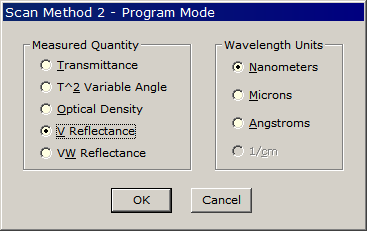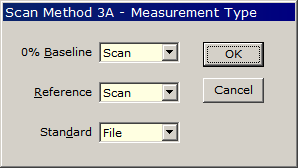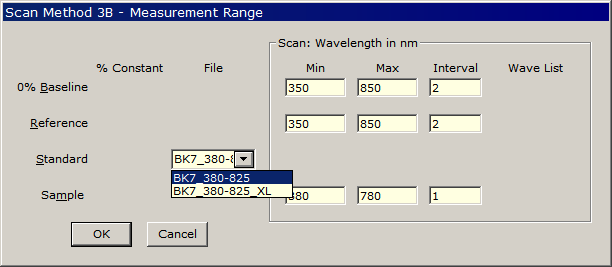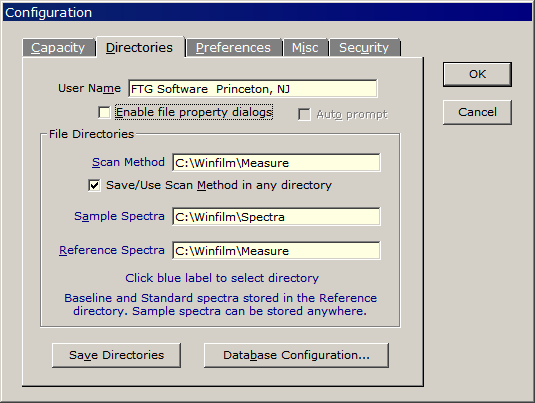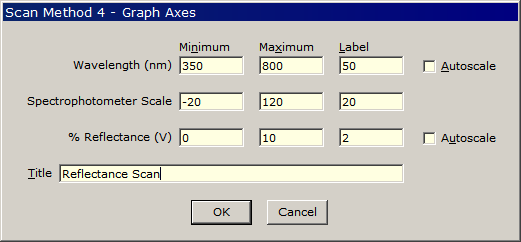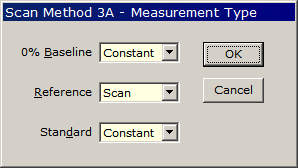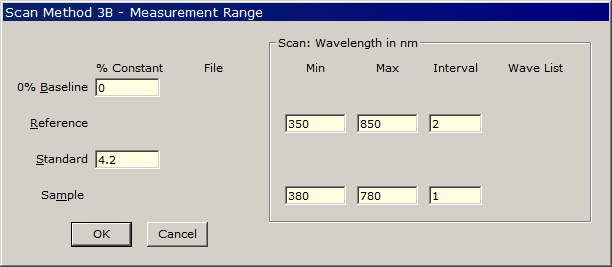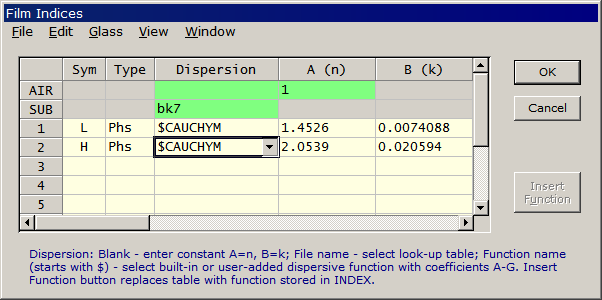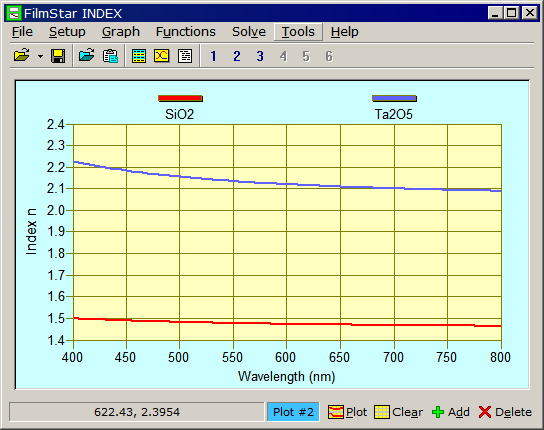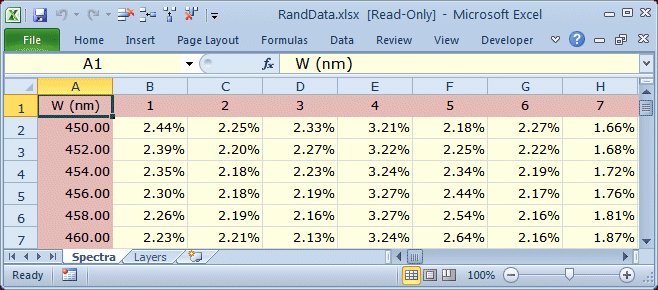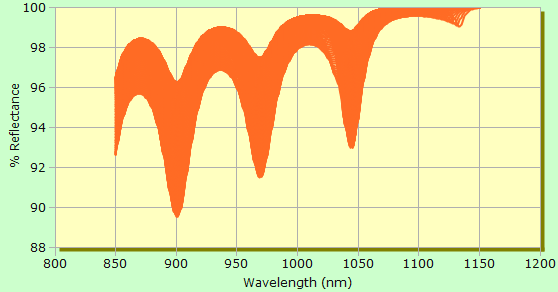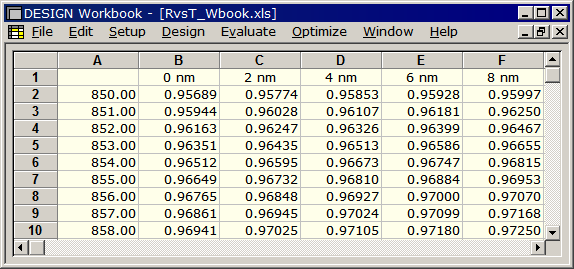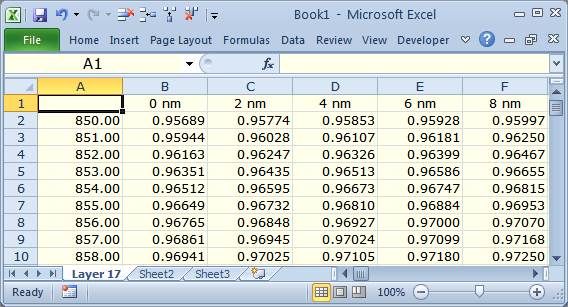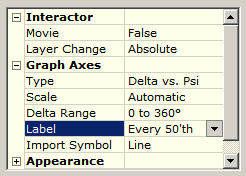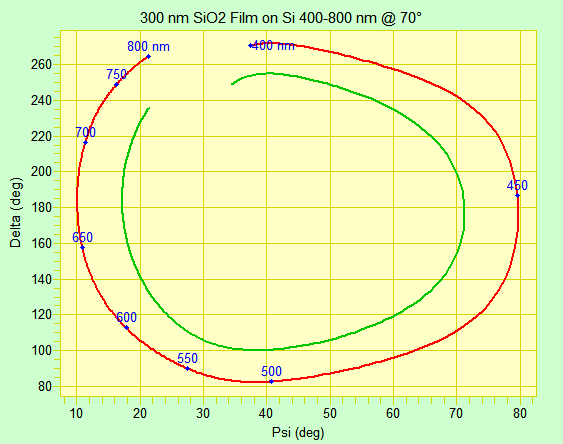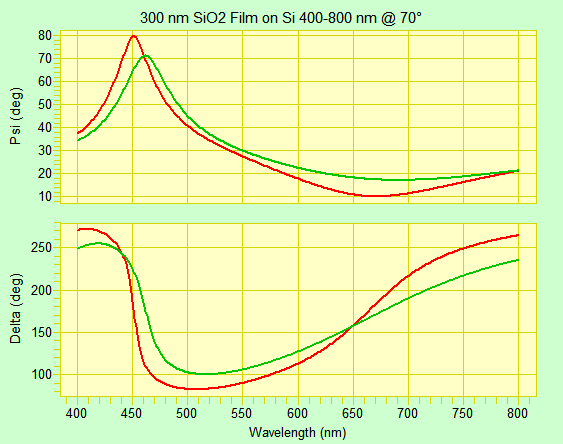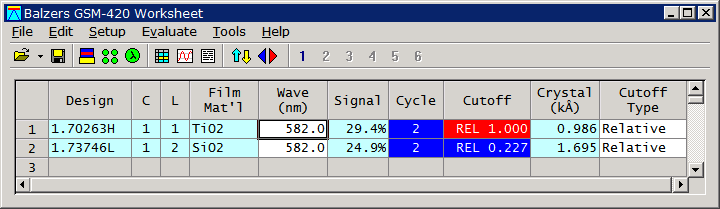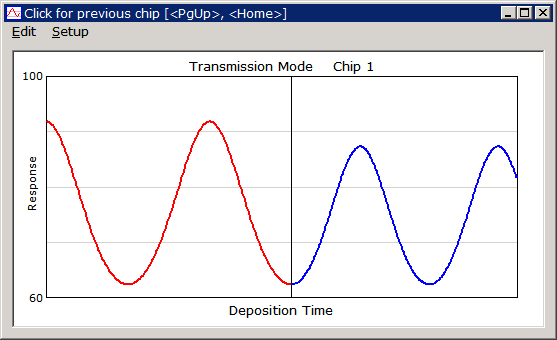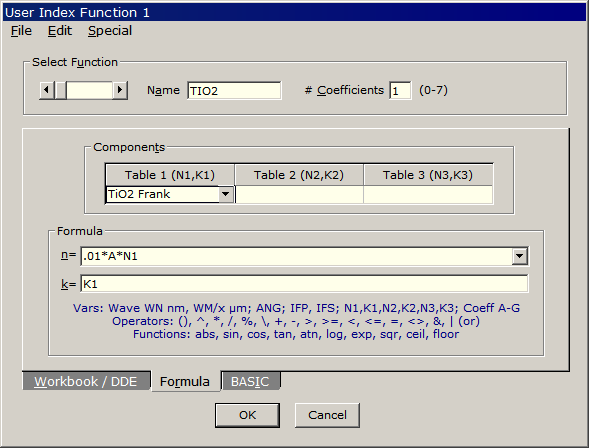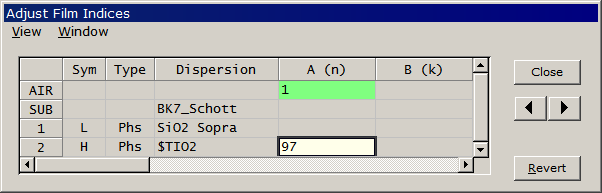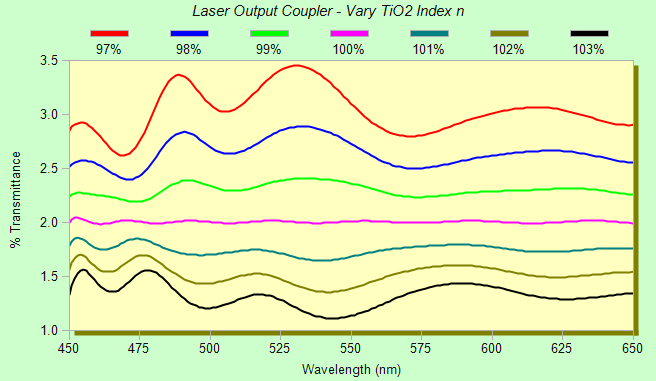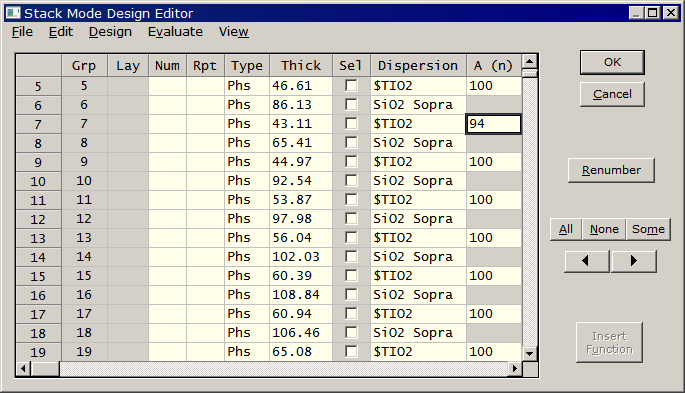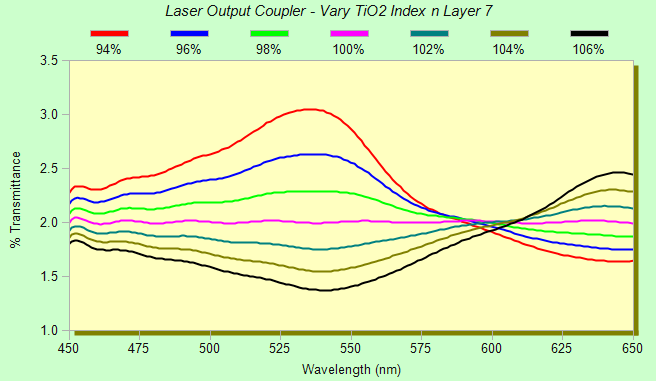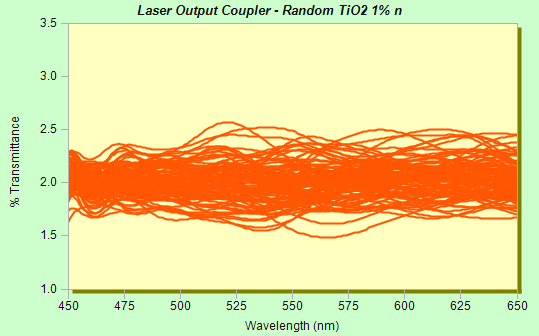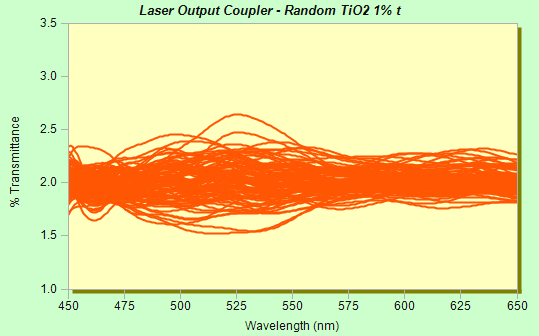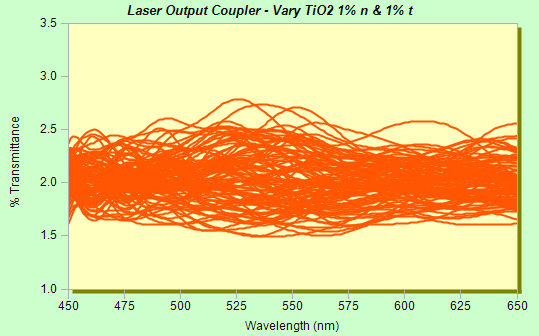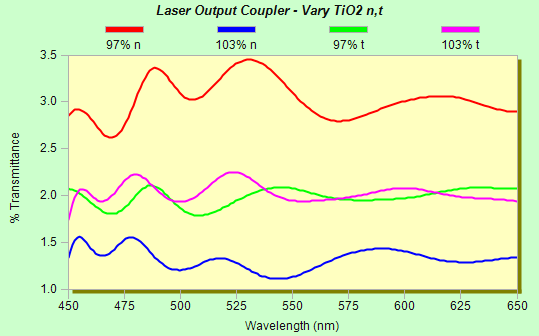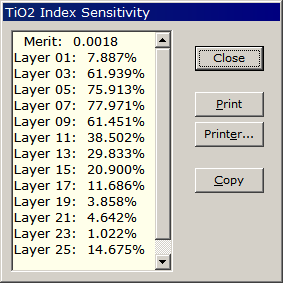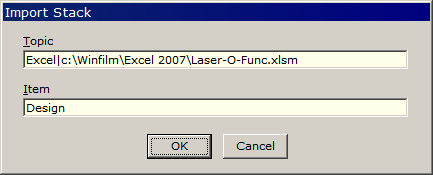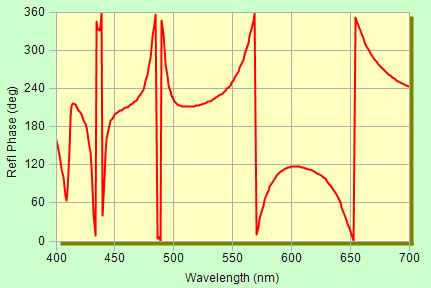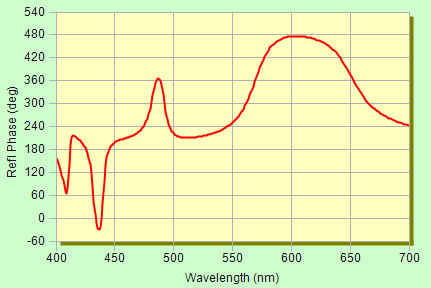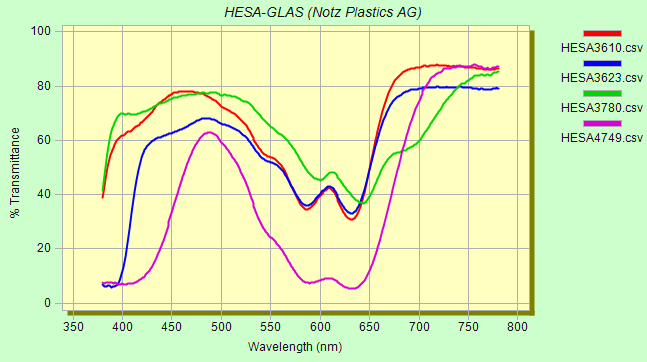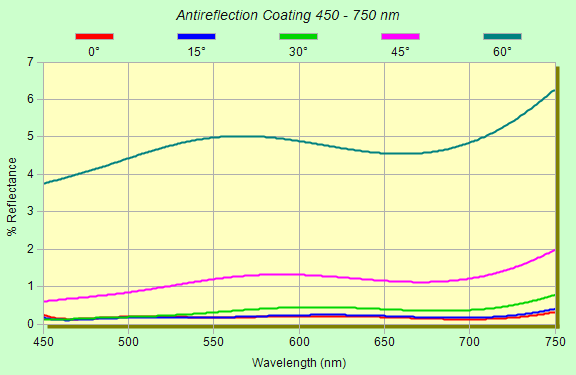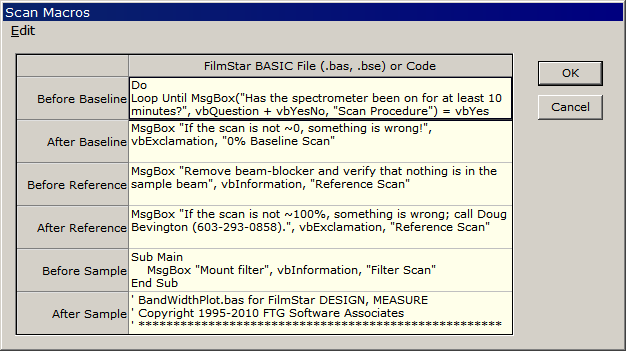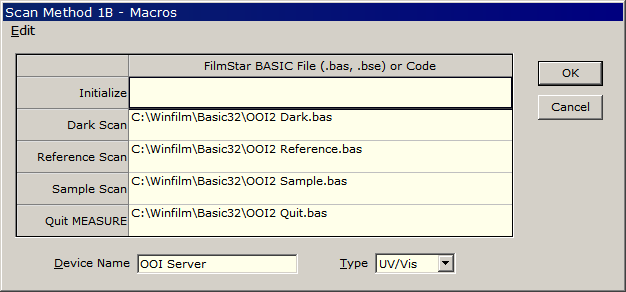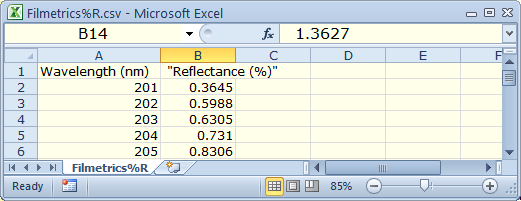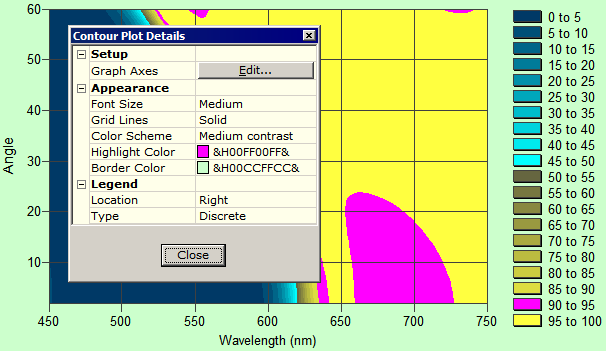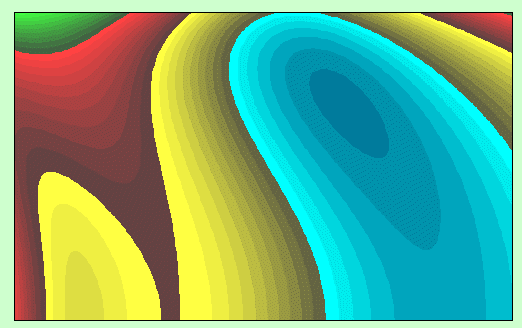|
Technical Issues - FilmStar News 2014 Other editions:
2006, 2007, 2008,
2009, 2010,
2011, 2012 January 9 AR Reflectance in MEASURE A user requested help
in setting up MEASURE for AR reflectance using BK7 as a standard.
His configuration includes reflectance attachments in both sample
and reference beams. While utilizing two attachments may be a
holdover from chart-paper days, spectrophotometers may perform
better when energy levels in sample and reference compartments are
equalized. This can be implemented with ND filters or attenuators
(built into newer models), thereby eliminating the expense of a
second reflectance attachment.
When scanning 0% Baseline, some users remove the optic from the reflectance attachment while other users block the sample beam. V reflectance requires a known Standard. There is NO OPTION to scan the Standard; it must come from a higher authority. More about Standard files can be found here.
In the case of BK7 users typically rely on its known optical properties and compute the Standard spectrum in DESIGN. It is imperative to use optical glass and not anonymous float glass slides. There are many issues involved in obtaining accurate results; click here for an illuminating paper by Ron Willey. The Scan Method 3B dialog shows how to specify the Standard file.
Scan range/interval for Baseline and
Reference scans can differ from Sample. As long as Sample range is
within Reference and Sample ranges, there may be no reason
(assuming instrument stability) to re-measure Reference and
Baselines after changing Sample range. One might, therefore, only
need to scan the entire range from UV to NIR once a day.
It may be a good idea to set the Spectrophotometer Scale to a wide range. For example, the Lambda 950 will generally return T > 100%.
In many cases (narrow wavelength range), sufficiently accurate measurements can be performed without a 0% Baseline scan and with a constant value for the Standard.
January 13 Plotting Index Functions A FilmStar user in
Texas wanted to tweak
dispersion functions initially determined by VASE. Unfortunately
he
selected the wrong function (CAUCHY instead of CAUCHYM), resulting
in the dreaded 'Cannot invert singular matrix'
error.
Had he first plotted the VASE functions he would have discovered the error.
Not familiar with dispersion
functions? We suggest you visit
n,k for Oxides Step by Step. January 27 Saving Tolerancing Data in Excel Users have asked about saving tolerancing data for further analysis. One possibility is to save spectra and corresponding designs in Excel. We have now added BASIC program ExcelRand.bas (..\Winfilm\Basic32) and Excel workbook RandData.xlsx (..\Winfilm\Excel 2007) to the FilmStar installer.
Examine ExcelRand.bas and note that 'CalcRand, 1'
instead of 'CalcRand' retains the randomized design so that we can extract layer values.
'Design = des0$' restores the original design before the next
iteration. Errors are specified in in Evaluate.. Tolerancing..
Values. Template file RandData.xlsx is read-only, forcing users to re-store with a new file name. April 2 Excel VBA, FilmStar BASIC Objects & Processes Recent questions about
using FilmStar with Excel led us to address the following issues: Dim xlApp As Excel.Application
Dim xlBook As Excel.Workbook
Dim xlSheet As Excel.Worksheet
Dim isXLOpen As Boolean
On Error Resume Next
Set xlApp = GetObject(, "Excel.Application")
If Err.Number = 0 Then
isXLOpen = True
Set xlBook = xlApp.Workbooks("Book1")
Set xlSheet = xlApp.Worksheets("Sheet1")
Else
Set xlApp = New Excel.Application
Set xlBook = xlApp.Workbooks.Add
Set xlSheet = xlBook.Worksheets.Add
End If
' ....
If isXLOpen Then
xlSheet.Cells.Select
xlApp.Selection.ClearContents
xlSheet.Range("A1").Select
Else
xlApp.Quit ' quit Excel
End If
The code is easily modified to force a user to manually open Excel before proceeding. This might be useful if the workbook includes graphics, etc. On the other hand, if Excel is utilized as a silent calculation engine, it is just as well to keep it hidden. 2. How to run DESIGN from Excel VBA when DESIGN is open? Here we utilize VBA function CreateObject. A complete example can be found in Colors.xlsm. The relevant code snippets are given below. It appears that the following works with DESIGN running or not.
The code can be easily modified to force a user to manually open DESIGN or MEASURE before proceeding. In MEASURE a test scan might be required before running VBA. Finally, one can always open a hidden copy and display it with dMain.MainShow True. 3. Added July 3...When running DESIGN or MEASURE as client from Excel, you might want to be sure that your VBA code opens up one unique copy of the program. In that case you need to delete any previously running processes. The following code was adapted from VBForums.
May 13 Reflectance vs. Wavelength and Layer Thickness - 3 Ways FilmStar DESIGN plots
reflectance vs. layer thickness at a single wavelength, but there is no
built-in facility for generating data over thickness and wavelength ranges, as
recently requested by a USA user. There are, however, several ways this
can be accomplished with FilmStar BASIC. The design utilized in
these examples is a linear profile reflector recently requested by a
graduate student in Florida.
Click here
to download the design.
Click
here to see how we generated linear profile optimization targets
in Excel.
2. Workbook Method...RvsT_Wbook.bas, RvsT_Wbook.xls (save in c:\Winfilm\Workbook)...Here we use a blank FilmStar Workbook sheet as data repository. This has an advantage over the FSPlot method in that thicknesses are displayed in the top row. A possible disadvantage is that the grid is limited to 255 thickness values. (The same limitation as older versions of Excel).
3. Excel Method (RvsT_Excel.bas)...This is the recommended solution, suitable for large data sets. Should the BASIC program fail, it is probably because there is an object library mismatch. In the BASIC editor click File.. References to delete any erroneous entry and reconnect to the Microsoft Excel Object Library.
A final possibility is to utilize FilmStar BASIC to directly create a CSV file. This is left as an exercise for the FilmStar BASIC aficionado. June 3 Ellipsometric Plots
Addendum June 17...DESIGN adds further graphics and
optimization improvements, including additional Delta Ranges
to avoid 360° Delta spikes. Reproducing
Reliablity of Inverse
Synthesis with ellipsometric targets suggests that
ellipsometry is not useful for reverse-engineering
multilayer structures. We have
uploaded examples so that users can verify (or refute)
our results. In the case of 2% random errors and 0.5%
solution accuracy, ellipsometry gives ~0% confidence, while
transmission spectroscopy at 0° and 45° S and P polarization
gives ~100% confidence. We have only evaluated one
design, and conclusions are expected to be quite different
for other structures, such as those containing very thin
films. Our analysis technique helps users compare
ellipsometry and spectroscopy in analyzing single and multilayer films.
Ellipsometry is an important and useful technique, but anyone regarding it as a panacea for characterizing optical films should find Kondoh's 'black-box' remarks of considerable interest. It might be also pointed out that optical properties at 70° are typically not the same as those at 0°. Addendum 14 October 2019 Is ellipsometry useful for determining k in Ta2O5 deposited on Si? Click here for a discussion. June 24 MONITOR Glitch at Company X A user at Company X reported a previously unknown glitch in MONITOR. In Layer 2, the Cycle (turning point) value should be 3, not 2 as displayed. This is clearly seen in the strip-chart simulation.
The error (due to
round-off) has been corrected in MONITOR 2.53.0101.
September 22 Index
Variation in All or Some Layers Suspecting that indices are not as designed, you want to simulate the effects of variations. Assuming that indices deviate by a given percent, you know how to do that with constant indices but must now include dispersion. Your first step is to define a dispersive function as shown below. In Setup.. Film Indices, A=100 returns original TiO2 Frank values, 97 multiplies by 97%, etc.
Open the Interactor and hit Setup.. Adjust Indices <Ctrl+A>. You can now modify indices with the arrow keys or by typing.
Results are shown below:
But what if you have evidence that Layer 7 was not deposited correctly and want to simulate errors in only that layer. In that case you need to activate Stack Mode (Design.. Stack Mode <Ctrl+K>).
We can then see the effect of variations in Layer 7 index.
DESIGN 2.61.3450 adds new capability to BASIC Functions StackIndex and StackIndexSet. This enables us, in conjunction with Sub RndNorm, to perform tolerancing calculations based on both index and thickness. For SD=1% TiO2 index variation we obtain the following.
Compare with SD=1% TiO2 thickness variation as shown below.
Varying both thickness and index has an expected effect.
What happens when we vary all TiO2 layers by the same % physical thickness or refractive index n. (Stack Mode not required; use the Interactor.) While (as shown below) the output coupler demands superb index control, thickness and index variations in a BBAR have about the same effect on the merit function. In the case of bandpass filters thickness variations largely affect band position while index variations mainly affect bandwidth. Each design must be considered separately.
October 6 Smooth Phase Plots Phase plots are displayed in the range yMin to yMin+360°. A user requested the ability to visualize phase shifts without 360 degree jumps.
DESIGN 2.61.3470 implements smooth phase plots in the Interactor and FSPlot Module. Just set phase range yMax-yMin to a value greater than 420° to obtain the following. November 18: DESIGN 2.61.3501 greatly extends this capability with phase smoothing in evaluation and optimization.
Setting PhaseSmoothDif=360
under [Configuration] in ..\Winfilm\Config\Design1.ini
changes the value to 360°. Set a large integer value to suppress
phase smoothing. Remember to specify P or S when angle
of incidence = 0°. Selecting R gives zero phase difference.
Plotting vs. angle also works. October 20 Labeling Spectra in MEASURE (Simple Method) As shown below, MEASURE (Scantraq) 2.51.1420 adds the ability to automatically include spectra names in FSPlot graphs. To enable, check Use spectrum name... in File.. Configuration.. Preferences. The current file name is also utilized as main screen title as well as FSPlot title for a single plot when legend Location is Top or Bottom. Recall that Location is defined in FSPlot Setup.. Legends.
Multiple spectra can be saved via FSPlot Data.. Save As which offers the option to save legends:
Users requiring customized options should utilize BASIC Property PlotLegend to assign legends. Note that there is a 40 character limit. Click here to review methods for saving multiple spectra and here for further information about FSPlot data arrays. October 22 Labeling Spectra in DESIGN/MEASURE (BASIC Method) In response to the above, a user asked whether such the capability could be implemented in DESIGN. The same functionality is available with FilmStar BASIC as listed below. The code also works in MEASURE.
The same PlotLegend function is useful for delineating calculated curves, say as a function of angle.
Users who are perplexed by FilmStar BASIC (perhaps finding our tutorial too brief) are invited to contact FTG for an online presentation via ZOOM. Even if you don't wish to create or modify code, you should know how to assign BASIC to a macro button. November 4 Embedding BASIC Code in MEASURE (Scantraq) The Setup.. Scan Macros dialog lets users insert prompts, calculations, etc. before and after Baseline, Reference and Sample scans. Illustrated below are what to do next prompts and an After Sample macro (row 6) for drawing and labeling filter curves. There is no easier way to customize QA procedures.
Note that Before Sample (row 5) includes "Sub Main" and "End Sub" statements while rows 1-4 do not. These can be omitted in codes containing one subroutine. Edit.. Select File <F3> inserts a BASIC file name; Edit.. Embed Code.. Select File <F4> embeds code. Checking Compact deletes spaces and comments. Click Edit.. Edit Row <Ctrl+E> to make changes. The advantage of embedded code is that everything is saved in one Scan Method file (.scw). Version 2.51.1430 increases code capacity to 24K characters per row, thereby allowing complex code with multiple subroutines. One possibility is to include references to documents, web pages, or videos. As show below, this is easily implemented.
In the similarly upgraded Scan Method 1B dialog shown below, rapid-scan instruments such as Ocean Optics and FTIR are supported by ActiveX EXE or DLL servers which return data to MEASURE through BASIC macros (.bas, .bse) or BASIC code. Here you need to embed the entire code, even if only one subroutine.
November 10 Importing Filmetrics (and similar) Spectra A FilmStar user installed a Filmetrics spectrometer for %R measurements and needs to import spectra into DESIGN. Since Filmetrics can save data in CSV format, he could open the file in Excel, copy to the clipboard and paste into DESIGN or MEASURE.
But that includes several steps with possible errors, so he asked if a BASIC macro might simplify the task. This has been implemented in the code below. The file name becomes the graph title, a big advantage over copy and paste which requires manual labeling.
What if the CSV data file includes %R and %T data columns? In that case we must first count the number of points as in this alternate Sub ImportFile. (Here we are guessing at Filmetrics format for files containing %R and %T (i.e. F10-RT). If you have such data, please send us a sample CSV file.)
Verify macro operation by comparing imported data with the original CSV. Users requiring help utilizing BASIC should contact us for online assistance via ZOOM. December 2 Contour Plot Update DESIGN contour plots have been updated with new format options: Color Scheme, Legend Type, Grid Lines, etc. Click Setup.. Graph Details <Ctrl+H> to view and test. Resolution (0.1 in the plot below) is set in Graph Axes. Contour plots are displayed in the main menu, Interactor and FSPlot. Format options are saved globally; Resolution is stored with FILM Archive. Click here to download this highpass example. Click here to learn how to export and import contour data via DDE.
Users can delete graph labels and legends to create artistic (?) images. The same graphs are available in the FSPlot Module where further cosmetic adjustments (fonts, etc.) are available for those who wish to regale OSA or SVC conferees with PowerPoint slides.
December 16 FSPlot Customizer &
Report Organizer |
Copyright © 2023 FTG Software Associates
Last updated on
March 16, 2025