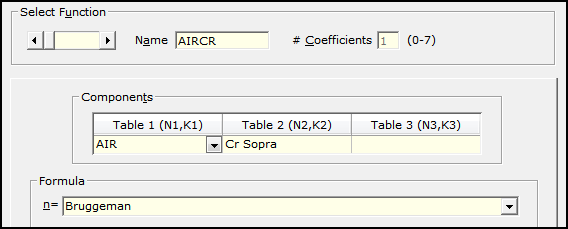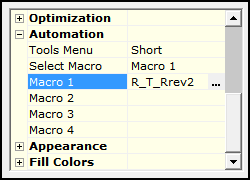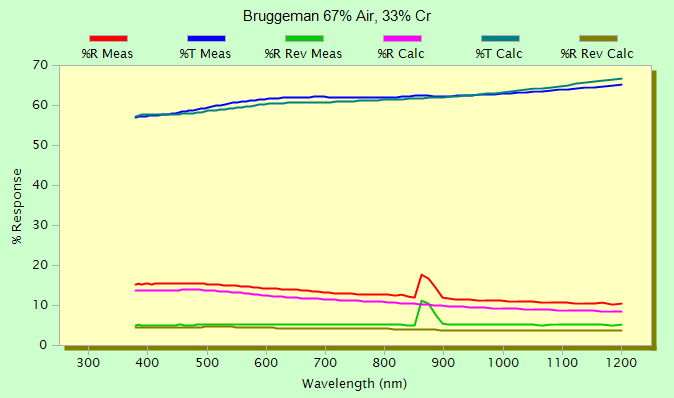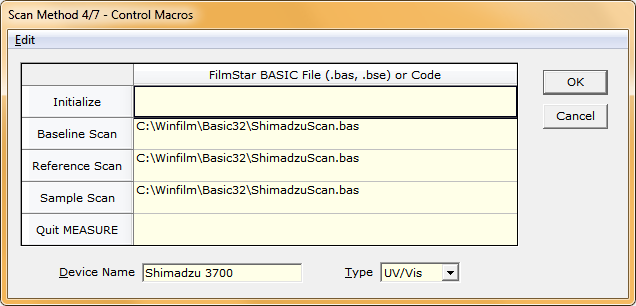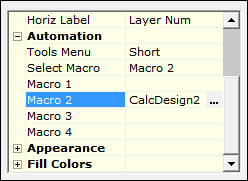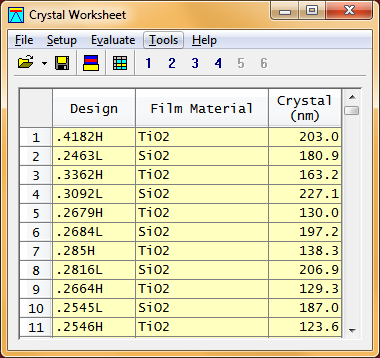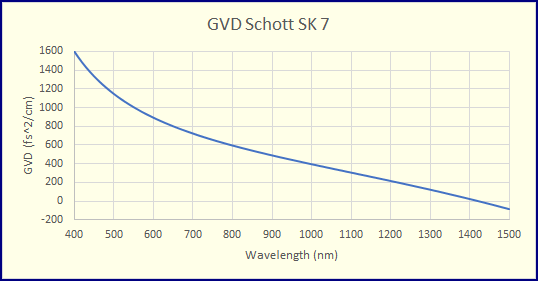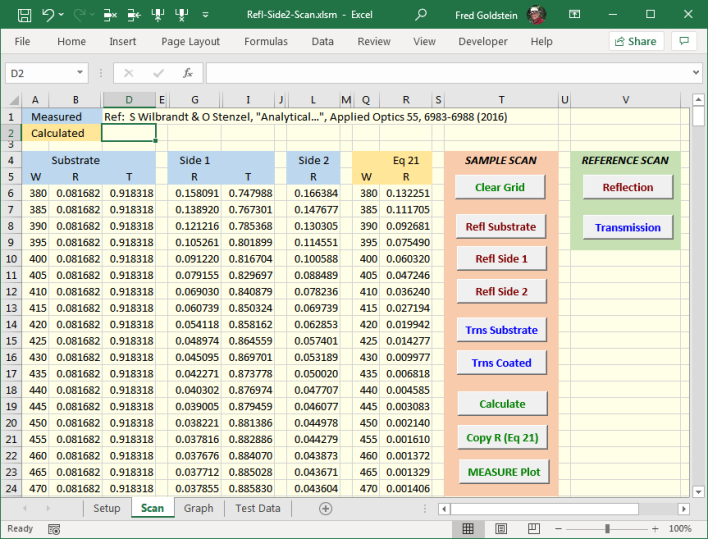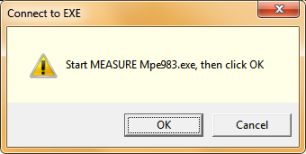|
Technical Issues - FilmStar News 2019 Other editions:
2006, 2007, 2008,
2009, 2010,
2011, 2012 January 3 Plotting Fwd and Rev %R A researcher provided R/T spectra for a thin Cr film on glass. This included %R measured from the back side (reverse reflectance). In theory, adding back surface reflectance is useful, especially when determining n,k point-by-point. As a alternative to point-by-point, it is easier to fit dispersive functions. Starting with Sopra Cr we want to see if an Air-Cr Bruggeman model is suitable.
How can we display %R and reverse %R on the same graph? The Interactor plots %R and %T but not forward and reverse %R simultaneously. A workaround combines FSPlot, BASIC and the Interactor. R-T_RRev1.bas sets up the FSPlot Module with 3 measured and 3 calculated curves. R-T_RRev2.bas then re-plots the calculated curves as thickness and Index Coefficient A are varied in the Interactor.
Important: the substrate(s) is specified as a massive layer(s) with AIR and SUB = 1 in Setup..Film Indices (same requirement for reverse %R targets). Furthermore, set Auto Y-Axis Label to False in Setup..Graph Details <Ctrl+H> in the main menu.
With only two optimization
variables (index coefficient and thickness), L-M convergence is
rapid. As shown above, results are fairly encouraging. Bumps
near 870 nm were deleted from targets.
February 27 MEASURE and
Unsupported Instruments
Users with Shimadzu, Hitachi
and other spectrophotometers not controllable by FilmStar are
still able to take advantage of MEASURE's FilmStar BASIC,
Workbook, FSPlot, and DESIGN compatibility. Most importantly,
MEASURE normalizes %R
spectra for dispersive standards, a capability not available in
software intended for chemists. The
Spectra Collector can also be utilized.
An example requires MEASURE version Mpe983.exe (2.51.1942 or newer) and Device = Server (Raw Data). Here we use data files as servers. Dialogs closely resemble those for an instrument directly controlled by MEASURE, except forr the Control Macros dialog shown below. While the same macros could be run from the Tools menu, this dialog links macro code with the Scan button. The same macro can be utilized for Baseline, Reference and Sample scans.
Upon clicking Scan, a dialog asks for a Baseline (often not required), Reference or Sample file. These are direct machine values and NOT normalized until imported by MEASURE. This requires MEASURE 2.51.1942 (26 Feb 2019) or newer in which Property DataType was updated. In the snippet below, the file being opened comprises comma separated Wavelength (nm), %R or %T pairs with 2 header rows. This is easily modified for similar readable spectra.
Modifying code for other file formats is straightforward as shown below in a modification (tab separator, no header lines, data range 0-1.0, increasing wavelength) for the Olis-Upcycled 983. Contact FTG Software if you require assistance. Another option is available for OLIS Excel files.
You might prefer to implement QA procedures in BASIC code not assigned to Scan Method Control Macros. The main issue is that spectra be available in ASCII (readable) format. Excel XLS/XLSX should also work, using Sub XLinfo to determine the number of rows and Function XLcell to extract values. Should you be unable to import spectra, send spectral file examples to FTG Software. March 5 Plotting vs. Thickness and Wavelength Simultaneously
A DESIGN user evaluates E-field
vs. Thickness, hoping that varying some layers will minimize
peaks. While it is possible (obscure, requiring the Workbook) to
reduce absorption in specific layers (thereby reducing electric
field), the resulting design may be unacceptable.
The Interactor lets us visualize how E-field varies with layer thickness. But how to display R/T vs. wavelength at the same time? Opening a second copy of DESIGN proves useful. Copy the design and paste it into DESIGN (2). Try it and you'll see it's quite tedious. We need an automatic procedure.
A powerful feature of the Interactor is its Automation Macro. Here CalcDesign2.bas executes each time the design changes. The short code copies the design to the clipboard, activates the second instance of DESIGN and sends keystroke <Shift+F4> to trigger a DESIGN (2) macro.
Upon receiving <Shift+F4> via SendKeys,
DESIGN (2) executes macro 'Paste and Calc' as shown below in the
Tools...Macro Commands dialog.
 We wonder if any users had already discovered this technique. It's success is due to the fact that SendKeys works well, which is not always the case. Need to plot %R and %T? Open a third copy of DESIGN and adjust CalcDesign2.bas accordingly. April 23 MONITOR Crystal Only Mode
September 4 Group Velocity Dispersion (GVD)
We were recently asked about Group Velocity Dispersion.
Click here for a thorough discussion.
Click here to download an instructive Excel workbook for calculating GVD for glasses described by the $SELLG equation. The workbook calculates second derivatives in two equivalent ways (differences and exact) and is modified for other glasses by pasting relevant coefficients from DESIGN Film Indices (Glass menu). In the case of materials defined by n,k tables the difference method is readily adapted. We created the Excel workbook as a prelude to possibly adding GVD to DESIGN and/or INDEX in future revisions.
October 21 Eliminating
Side 2 (Uncoated) Reflectance Need to measure %R for an AR coating, but can't grind the uncoated (Side 2) surface or use tape, black paint, etc? 'Subtract' the surface with Excel workbook Refl-Side2.xlsm implementing Equation 21 in S Wilbrandt and O Stenzel, "Analytical elimination...", Applied Optics 55, 6983-6988 (2016). Five measurements are required. As verification, the DESIGN sheet computes % difference between FWD Ignore Side 2 and Equation 21. Note that an absorbing substrate must be treated as a massive layer when computing Side 2 film reflectance. A version specifically for MEASURE/Scantraq (Refl-Side2-Scan.xlsm) simplifies operation with two options: run MEASURE hidden or visible (recommended). Two illustrative methods for Mpe983.exe: R380-780.scw and T380-780.scw. To modify the workbook for another version of MEASURE click Tool...References in the VBA editor. Test Mode ON (1) tests operation sequence without requiring MEASURE. The VBA code is unsecured and very instructive. Please contact FTG Software with any questions.
Hints: Reposition buttons as best fits
your work flow. If prompts like "Transmission... Mount coated
optic" are annoying, set Prompts = 0 in the Setup sheet.
The Graph sheet is Protected to prevent deletion of one or both
data series.
|
Copyright © 2023 FTG Software Associates
Last updated on
March 16, 2025