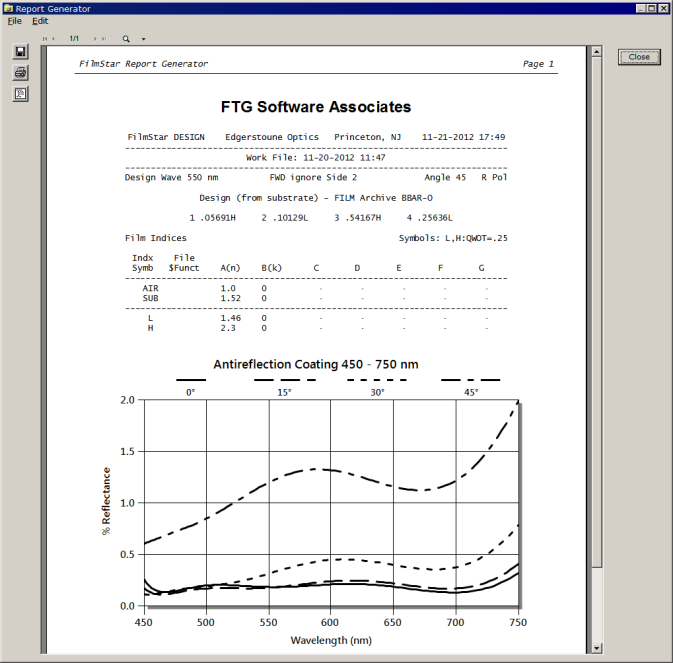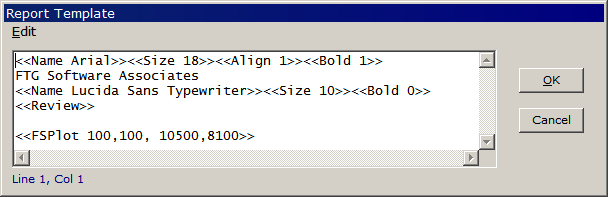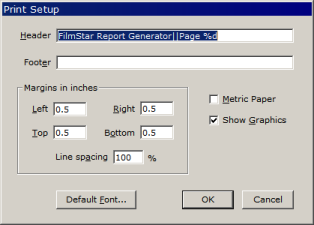Technical Issues - Report Generator Tutorial I - Getting StartedThis page supplements material in FilmStar/Scantraq printed or online manuals. The Report Generator allows you to generate printed reports with graphics. Another option is to utilize Microsoft Word. The Report Generator combines graphics and text. It can be used for data sheets in DESIGN or QA reports in MEASURE. The same technology prints run-sheets in MONITOR. Click File.. Report Generator <F7>.
Click Edit.. Template <Ctrl+T> or the Template icon to edit the Report Template. Text within double arrow brackets <<...>> are format or action commands. Commands are thoroughly documented in the help system under Report Template.
Format commands Name,
Size, Align, Bold apply to fonts. Texts like FTG Software
Associates not surrounded by brackets are printed in the document. In this
case Action commands are Review (as in Design.. Review <Ctrl+R>)
and FSPlot. <<FSPlot>> (without numbers) also works, but is problematic
because graph size will then be whatever it was when the FSPlot window was last
closed. <<FSPlot 50, 100, 21000, 16200>>
The Report Generator allows you to
save files in proprietary format (*.prt), as Adobe Acrobat (*.pdf, Acrobat is
not required) and as Word rich text format (*.rtf). RTF only supports metafile
graphics and has minor formatting difficulties requiring manual editing in Word.
Files saved in proprietary PRT format can be viewed in the Report Generator via
File.. Retrieve Report <Shift+F7> in the DESIGN or MEASURE main window.
Another option is to print to the
XPS Document Writer. |
Copyright © 2023 FTG Software Associates
Last updated on
January 31, 2023